ALLFTD Mobile App Study FAQ
This FAQ was built to help participants troubleshoot some of the common questions that we receive for the ALLFTD Mobile App study. If you are a part of the ALLFTD registry, and would like to participate in this study, please contact your site coordinator.
If you are currently a participant in the ALLFTD Mobile App study and are unable to find your question here, or you still require help, please contact your ALLFTD study coordinator.
Introduction to the ALLFTD Mobile App
1. What is the purpose of the ALLFTD mobile app (App)?
The ALLFTD Mobile App is administered through the Linkt Health app and supported by the company Datacubed Health. ALLFTD participants download the App on their phones and self-administer short surveys and gamified versions of cognitive, speech, motor and language assessments. Preliminary data suggests that these tests are reliable and track closely with similar in-person tests and may prove to be useful for future research or clinical trials. However, we need to collect additional repeated measures over time to understand their potential for remote testing of treatment effects in clinical trials and clinical care.2. Why is the app designed to include gamified tests and a personal avatar with gems?
This app was designed to be accessible and appealing to a broad audience, drawing on neuroeconomic theory to elicit sustained engagement. The aim is to ensure that individuals diverse in age, background, demography, and cognition can all participate through the App. If you have any questions or are interested in providing any feedback, please contact the ALLFTD Mobile App team at mobile.app@allftd.org, and we would be happy to provide you with more information.App Timeline and Participation
1. How long will I participate in the ALLFTD Mobile App study?
You will be able to participate in the study over the course of 5 years. As a longitudinal study, the App study aims to observe patterns and changes in cognition over time.2. How much time do I have to complete App tasks when they are available?
Figure 1
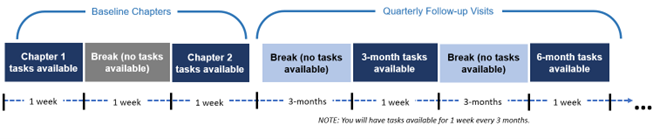
At baseline, you will be asked to complete all available tests within 7 days. This will take roughly 30-45 minutes to complete. We recommend you complete all App tasks in one sitting, but you can split them up over that seven day window. After a week break, you will then be asked to complete a similar series of tests a second time, again over 7 days. This repetition is important for helping us evaluate the performance of these measures. After these two baseline testing Chapters, you will be asked to complete a single Chapter every three months. For each of these Chapters, you will be asked to complete a similar 30-45 minute battery within 7 days.
3. How will I remember when an upcoming session will occur?
Participants will be provided information upon enrollment about their schedule. You may also receive emails through the FTD Disorders Registry with upcoming testing dates. To help remind you about these testing sessions, you will receive notifications on your phone. You may receive notifications to open your app, and find a single test providing information about your next testing sessions. This step is important for two reasons. First, it is an opportunity to make sure you have access to the app and can prepare for upcoming sessions. Second, sometimes apps are removed from phones if not used; opening the app will ensure it is not removed from the phone.4. Will I receive any compensation for my participation in the study?
Yes! After each Chapter is fully completed, you will receive an in-App message with a $30 Amazon Gift Code (i.e., up to $150/year for completion of all available tests). You must complete all tasks in a Chapter while they are available to receive payment for that Chapter. Study Partners are not eligible for payments (but are still sincerely appreciated!).5. What should I do if I won’t be able to complete my tasks when they are due (i.e. out of town, no access to a smartphone, etc.)?
We completely understand that you may have prior commitments! If possible, please let your study coordinator know that you will be unable to complete tasks. We won’t be able to change the dates that the tasks appear, but you will have several chances to complete app tasks in this session and in future sessions.6. What happens if I don’t have internet access to the App during the time I am supposed to complete my tasks?
Any App tasks that appear in the app while you are away from the internet may be completed without an internet connection. Scheduled tasks will always automatically load onto your phone when you have access to the internet, and once tasks are available, you do not need to be connected to the internet to complete the tasks. If you don’t see any tasks but you are within an app chapter, this may be because you haven’t had access to the internet at all during the Chapter. In this case, please let your study coordinator know as soon as possible.7. What should I do if I recently enrolled and logged into the App but did not complete any of the tasks?
If you were not able to complete any tasks during your first few chapters, please contact your study coordinator. They may be able to restart you into the App study.8. The Walking and Balance tasks be unsafe or not possible for me, what should I do?
You will be able to skip the Walking and Balance tasks if they are unsafe or not possible for you to complete. There will be an option to move on to the next tasks. If you don’t see this option, please contact your study coordinator. Skipping these tasks will not affect your participation or payment.Device Questions
1. What should I do if I get a new smartphone? Can I continue my progress or will I need to start the study again?
You may continue your progress on your new smartphone. If you get a new smartphone, you will need to redownload the App in the App Store or Google Play Store. Please follow the steps in question #2 in the “Login Credentials and App Download” section to download the ALLFTD mobile app. You will be able to use the same login username and password. If you have any questions about this process, please contact your study coordinator.2. Can I use my tablet or computer/laptop?
Although smartphones are preferred, you may use a tablet. At this time, you may not use a computer or laptop.3. What are the minimum device requirements to participate in this study?
We require that you use a smartphone or tablet to participate in this study. The following device requirements are accurate as of November 2024:For iPhone Users:
- Devices running iOS 15 or higher. This includes iPhone 6s and newer models.
For Android Users:
- Devices running Android 8.0 (Oreo) or higher. This includes a wide range of Android devices.
4. I would like to participate in this study, but I don’t have a smartphone. What should I do?
We may be able to provide you a smartphone for the purposes of this study! If you are interested, please contact the ALLFTD Mobile App team at mobile.app@allftd.org.For ALLFTD Study Partners
1. What is my role as a study partner?
As a study partner to the ALLFTD participant, you will be asked 1) to support the participant as they use the ALLFTD Mobile App (App) on their device and 2) to use the App on your own device.2. How do I support the ALLFTD participant?
The ALLFTD participant will be completing the App tasks at home, without study staff present, so we ask that study partners help the primary participant complete all the tasks. If the participant is having difficulty logging onto the App, you can help them find and enter their username and password (found on the take-home instructions document provided by your research coordinator). You may also help the ALLFTD participant navigate the app (such as finding the tasks or earned gift codes).Some of the App tasks will be difficult for the ALLFTD participant to complete. If the participant is actively completing the tasks, however, it is important that you do not give them any answers. You can remind them to guess if they are unsure. We recommend that you are close enough that the participant can reach out to you for help, but your presence could be distracting. We suggest that you are not in the same room unless it is necessary.
To help make sure that the participant provides the highest quality responses, there are a few things you can do to set up the best environment for testing:
- Make sure the participant is taking the tests in a room that is free of distractions (such as televisions, pets, or children).
- Ensure that background noises (such as fans, televisions, or family members) are absent or kept as quiet as possible. Some of the App tasks will ask the participant to respond with their voice, so a quiet environment is critical.
3. How will I be asked to use the ALLFTD Mobile App?
You will be asked to download the App on your own smartphone, if you have one. The App will send you reminders to check in with the ALLFTD participant. You will also be asked to complete a few surveys every 3-6 months.When you get started, you will be asked to complete two surveys in the App, including a “Technology Familiarity Survey” and a “Study Partner Experience Survey.” You will have 90 days to complete each survey once it becomes available in the App. We recommend that you complete the surveys as soon as possible.
Please note that the ALLFTD participant has a different tasks schedule, and it is important to help them complete their tasks on time.
4. If it is unsafe for the ALLFTD participant to complete the Walking or Standing tasks, what should I ask them to do?
There will be an option to skip these tasks. You can refer to question #8 in the “App Timeline and Participation” section for details. If you are unable to find the option to skip the tasks, please contact your study coordinator.Login Credentials and App Download
1. What if I forgot my login credentials or they are not working?
You can find your login credentials in the Take-Home Instructions sent to you during app enrollment. If you know your username but are unable to find your password, you can contact your study coordinator and they will help you retrieve your password. If you are unable to locate your Take-Home Instructions and are not sure what your username is, please reach out to the coordinator who helped you enroll for your previous credentials or new ones.2. What if I can’t find the ALLFTD mobile app on my phone or I need to redownload it?
You could also navigate to your phone’s app-search bar and type “Linkt Health” if you have an iPhone and "Linkt" if you have an Android.ALLFTD App Icon
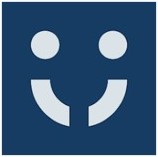
If you’re still unable to find it, go to the App Store/Google Play Store and search “Linkt Health” (by Datacubed) to download the app. If you are viewing this FAQ on your smartphone you will be able to use the following links: App Store: https://apps.apple.com/us/app/linkt-health/id1311680324 Google Play Store: https://play.google.com/store/apps/details?id=com.datacubed.www.demo&hl=en_US&gl=US&pli=1 The app will have the above image as the thumbnail. Please follow instructions to download the app. Once downloaded, you will be able to log in using your previous login credentials. If you do not remember your login credentials, please follow the steps in question #1 of this section.
Navigating the App
1. Where do I find the gift codes I earn?
In the top left corner of the ALLFTD Mobile App (App) home page, you’ll see Isabella’s picture. Tapping on Isabella will open Isabella’s Inbox (see image below), which is where you will receive in-app messages, such as your Amazon gift codes. If you complete all the tasks assigned, a $30 Amazon gift code will be automatically sent to Isabella’s Inbox. You can exit Isabella’s Inbox by tapping the green left-arrow. If you are unable to find your earned gift codes there, please contact your study coordinator.Isabella's Inbox:
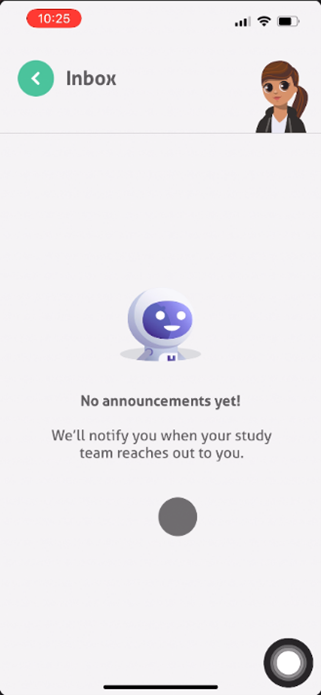
2. What can I use my gems on?
Each time you complete an App task, your avatar will receive virtual gems. If you tap on the number to open the gem store (see image below), you can spend the gems on items for your Avatar. Interactions with the gem store are just for fun and are not mandatory.Gem Store:
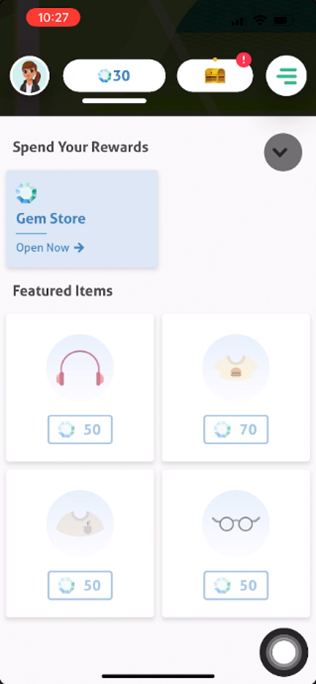
3. Is customizing the avatar mandatory?
No, customizing the avatar is an optional feature and is just for fun.4. Where can I find what day of the Chapter I’m on or how many days I have left?
This information and more is found in the Treasure Box. At the top of the App’s home page, you’ll see the treasure box (see image below). If the treasure box shows an exclamation mark, this means that there are new tasks available to complete. If you tap on the treasure box, you will be able to see the number of tasks you have completed out of the total and your current App-Chapter.Each Chapter has a map that is complete when all tasks are complete. The treasure box will also tell you the number of days remaining to complete your current tasks. The treasure box will open when all tasks are complete. Tap the downward-facing arrow to exit the treasure box.
Treasure Box:

5. Where can I start my tasks?
Please click on the flashing bubble with a number inside (for example, “+9”, see image below) to start your tasks! The number on your task bubble shows the number of tasks to complete. The task bubble is usually found in the middle of the screen on the App’s home page. You may need to scroll up or down if you don’t see it. As you complete tasks, the number on the task bubble will decrease, but it should continue to flash until you have completed all your tasks.Task Bubble:
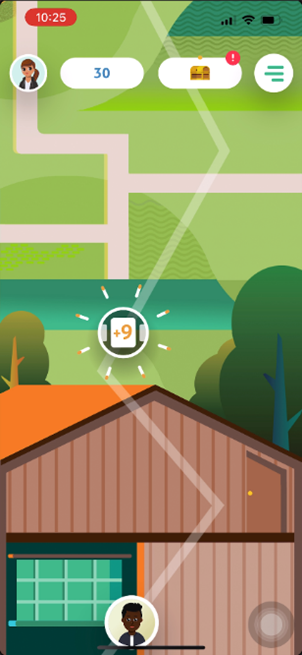
“Health and Fitness” Data and Security
1. I’m getting reminders to allow Health and Fitness data sharing, what does this mean and what should I do?
The App will collect “Health and Fitness” data if you allow it. This refers to information about your daily phone usage, such as step count, screen time, battery life, and usage of other apps (only the time that another app was used – nothing else from other apps is collected).Your GPS location and health data are both important sources of information that will support our scientific aims in this study, but sharing this information is voluntary.
If you choose not to share this information, the app will prompt you to change the setting. You may select the “X” in the top left to keep your choice. When the app asks again, you may select “Never show me again” in the top right, and “Yes” to ensure you will not be prompted again.
2. I am an Android user, and I allowed Health and Fitness data sharing. Why does the app occasionally ask me again for permission to share Health and Fitness data?
For Android users, if an app is not used for a few months, the Android phone will automatically stop the app from collecting data from the phone.When you open the app again, it will ask for permission to collect this data. If you choose to allow Health and Fitness data sharing, you will need to give permission to collect this data each time you are asked.
3. I’m wondering about the security of my data, what measures are in place to protect it?
We will do our best to protect the information we collect from you. Information that identifies you will be kept secure, and the results from the tasks on the mobile application will not be directly linked to details that identify you, such as your name or address.All data gathered from the mobile application will be kept in a manner that is secure. Your responses, including speech samples, will also be stored on a cloud server managed by Datacubed Health, the company that built the mobile application.
For any further questions about data privacy, please contact mobile.app@allftd.org.
App Troubleshooting
1. What should I do if I’ve noticed a bug/error in the ALLFTD Mobile App (App)?
If you notice any bugs or errors with the app, please contact your study coordinator for support. Your feedback is very important to us as we continue to improve the App and ensure that it provides a complete and reliable participation experience.2. Why does the App say that I’m in Chapter 1? I should be on a different Chapter.
For participants who enrolled before October 2021, you may find that your app has updated and is now showing that you are in Chapter 1. This is expected based on some changes we have made to the study over time.This will not affect your avatar, gems, future payments, or participation opportunities. If you had unused gift codes in your inbox and are unable to find them after the App updated, please refer to question #1 in the “Navigating the App” section or contact your study coordinator.
3. I am unable to complete the motor tasks in the Chapter because of an error message that says, “It looks like we can't access your gyroscope/accelerometer data. Please contact your study administrator.” What should I do to resolve the error message?
To complete the motor tasks, a gyroscope and accelerometer are required pieces of hardware that need to be in your smartphone.If your smartphone is missing these features, then you will see the error message detailed in this question. There is no penalty, but please complete all other tasks in the Chapter.
Also, please let our study team know at mobile.app@allftd.org so that we know you are unable to complete those tasks.
4. Why am I seeing a “data sync” notification?
All app task data is backed up to our HIPAA-compliant database. If you see this notification, the phone is actively attempting to upload your data to our research database.If this process lasts more than an hour, please contact your study coordinator as it may be a problem with your connection.
5. What should I do if I’m in a specific chapter (i.e. Chapter 2 or 3) but I don’t see any tasks available?
If you are completing your baseline tasks, you may be in the first seven days of Chapter 2, which are typically designated as break days. As explained in question #2 of the “App Timeline and Participation” section, Chapter 2 tasks in the baseline schedule will begin after the break period. The app will clearly indicate which chapter you are currently in. Chapter tasks will always be available during the final 7 days of each chapter. To help you stay on track, you will receive banner notifications, interim reminders, and email reminders indicating when tasks are available to complete.6. I received an error message on my device that states “Download failed. Please try on stronger connection.” What should I do? Similarly, what should I do if I’m unable to move past a particular task despite repeated attempts to complete it?
There are a few options to resolve this error: 1. Check if you have a stable internet connection via cellular data service or WIFI. 2. If you do, try quitting and re-opening the app. 3. If the error message persists, try deleting and re-downloading the app, but make sure to write down your login credentials first.If you are unsure of your login credentials, please refer to the “Login Credentials and App Download” section. If none of these steps work, please contact your study coordinator for further assistance.